With the recent COVID-19 catastrophe, we had the need to automatically pull UAG session statistics and report them to a dashboard so we could keep track of our external Horizon users to ensure the 2k limit per UAG was not exceeded. What better way to automate this than a little PowerShell?
VMware has some documentation on the API URL and definitions here – unfortunately there’s no information on how to interact with the API, authenticate, etc., so I had to figure that out for myself. Special thanks to pallabpain for the great REST framework that I used for this script – I will certainly continue to utilize it!
I recommend creating a read-only account in the GUI under Advanced Settings -> Account Settings. Definitely no reason to use your production admin account for this:
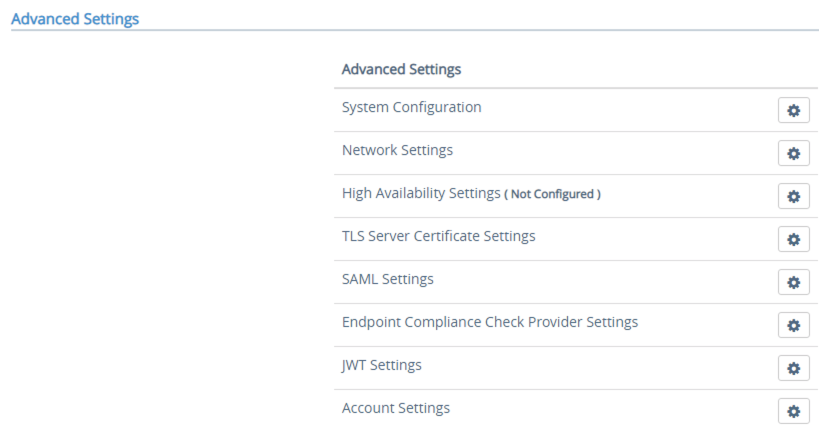
Here’s the full script – you just need to paste it into a .ps1, execute it, and it will become an available function:
################################################
# This is a script to grab UAG authenticated sessions
# Written by Nick Burton
################################################
# Ignore cert errors
add-type @"
using System.Net;
using System.Security.Cryptography.X509Certificates;
public class TrustAllCertsPolicy : ICertificatePolicy {
public bool CheckValidationResult(
ServicePoint srvPoint, X509Certificate certificate,
WebRequest request, int certificateProblem) {
return true;
}
}
"@
[System.Net.ServicePointManager]::CertificatePolicy = New-Object TrustAllCertsPolicy
[System.Net.ServicePointManager]::SecurityProtocol = [System.Net.SecurityProtocolType]'Ssl3,Tls,Tls11,Tls12'
# Create a function for UAG API call - thanks to Pallabpain.wordpress.com for this great REST framework!
function Get-UAGSessionCount([string]$username, [string]$password, [string]$UAGHostName) {
$url = "https://"+$UAGHostName+":9443/rest/v1/monitor/stats"
# Step 1. Create a username:password pair
$credPair = "$($username):$($password)"
# Step 2. Encode the pair to Base64 string
$encodedCredentials = [System.Convert]::ToBase64String([System.Text.Encoding]::ASCII.GetBytes($credPair))
# Step 3. Form the header and add the Authorization attribute to it
$headers = @{ Authorization = "Basic $encodedCredentials" }
# Step 4. Make the GET request
$responseData = Invoke-WebRequest -Uri $url -Method Get -Headers $headers -UseBasicParsing
$firstString = "<authenticatedSessionCount>"
$secondString = "</authenticatedSessionCount>"
$content = $responseData
# Get the value between the two strings above
$pattern = "$firstString(.*?)$secondString"
# Output result of pattern match using regex
$result = [regex]::Match($content,$pattern).Groups[1].Value
# Return result
return $result
}Execute it with PowerShell, and you now have an available PowerShell function called Get-UAGSessionCount:
Get-UAGSessionCount -username [read-only UAG account] -password [password] -UAGHostName [FQDN or IP of UAG]After executing, you’ll simply get a number back. This number represents the AuthenticatedSession count found in the UAG GUI:
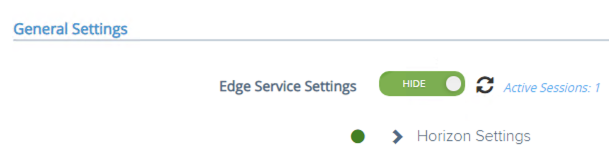

With this, you can do some pretty cool stuff. Add it to a scheduled task that outputs the value to a csv with the date/time. Use it in PowerBI, Tableau, etc. across your UAG’s to have a real-time dashboard of your remote workforce. Happy monitoring!