Onto Part Two! If you haven’t checked out Part One yet, head over there to get acclimated on preparing the package for deployment. Although it’s completely functional at this point, we need to use a utility called IntuneWinAppUtil in order to upload it to Intune. Let’s get started!
IntuneWinAppUtil
First, download IntuneWinAppUtil from Microsoft. Just store it alongside (not inside) your Notepad++ directory from earlier and create a new directory for your “WinApp’d” packages, such as IntuneWinApps:
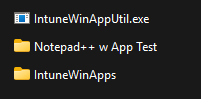
Run IntuneWinAppUtil and you’ll get several prompts. You can also call this from CMD and parameterize everything. Just fill in the information:
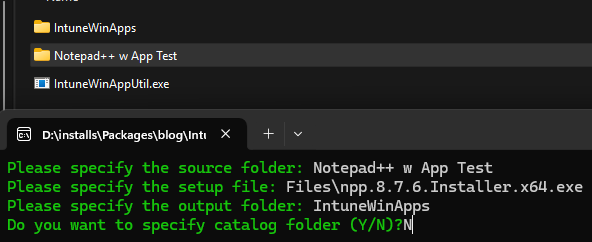
Hurray! We now have the package ready to be imported and assigned in Intune:
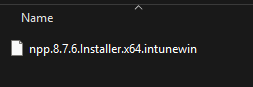
Deployment
Jump over to your Intune console. Add a new Win32 application:
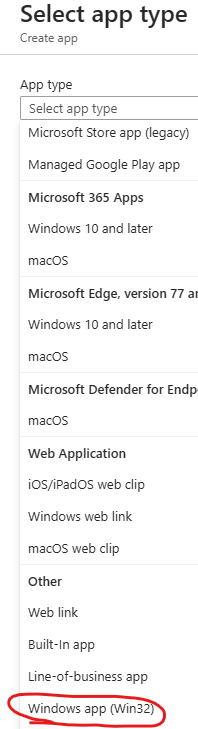
Choose your newly-created .intunewin file, give it a name, etc.
Now, on the actual Install and Uninstall commands, we’ll want to use the ServiceUI tool to display the components from the PSAppDeployToolkit (specifically Invoke-AppDeployToolkit.exe) in the user’s session. This is common for Intune deployments. Otherwise, the install will run as SYSTEM in the background and we’ll never see the GUI.
Install Command: ServiceUIx64.exe Invoke-AppDeployToolkit.exe
Uninstall Command: ServiceUIx64.exe Invoke-AppDeployToolkit.exe -DeploymentType Uninstall
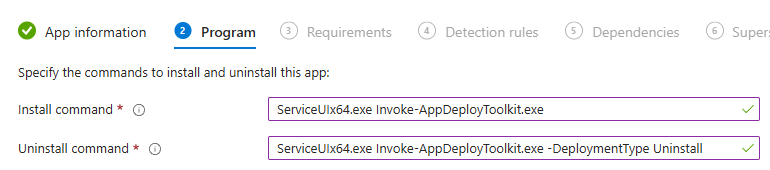
Continue on as you would typically any other Intune package and assign it to the device(s) you want to test it out on.
While logged in on one of the test devices, you should see the install kick off at its next check-in interval. You can also head under Access Work or School, choose your MDM, and hit sync to force it:
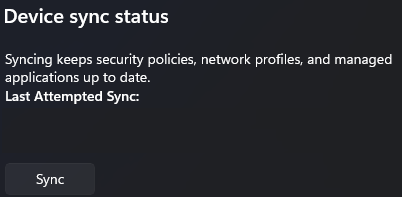
Watch the Magic
Now, just like the video in Part One, sit back and watch the package deploy and your virtual user automatically test the performance and functionality of the application post-install. After the test is completed, you’ll see the test results within your Application Tests in Login Enterprise.
Of course, you can use any device management platform with this method – Workspace ONE UEM, MCM, etc.
As always, let me know if you have any questions or run into any snags with this process. Happy testing!